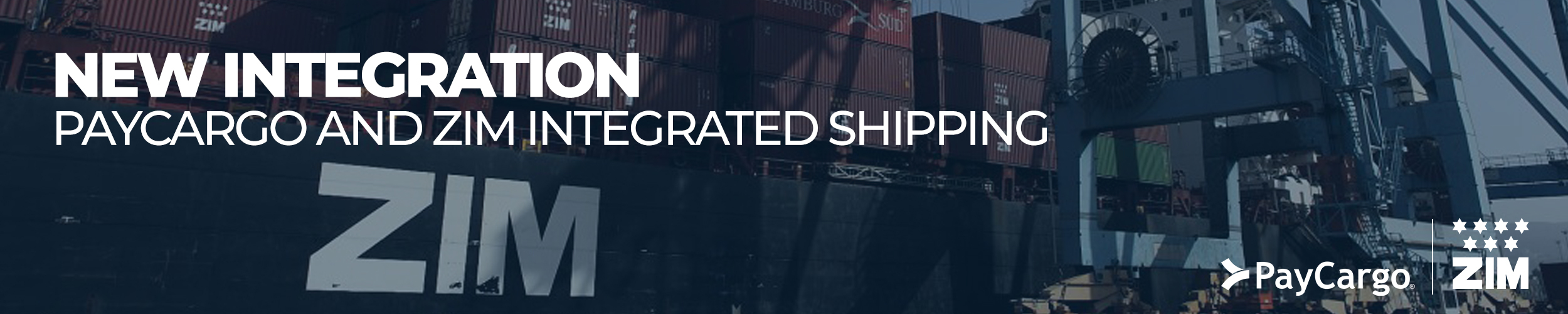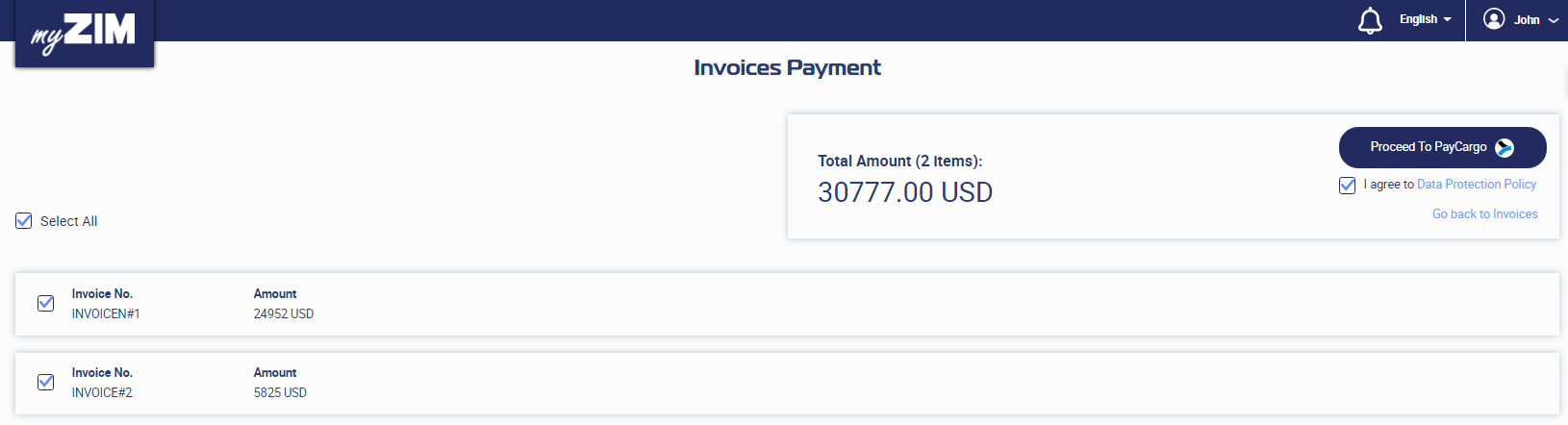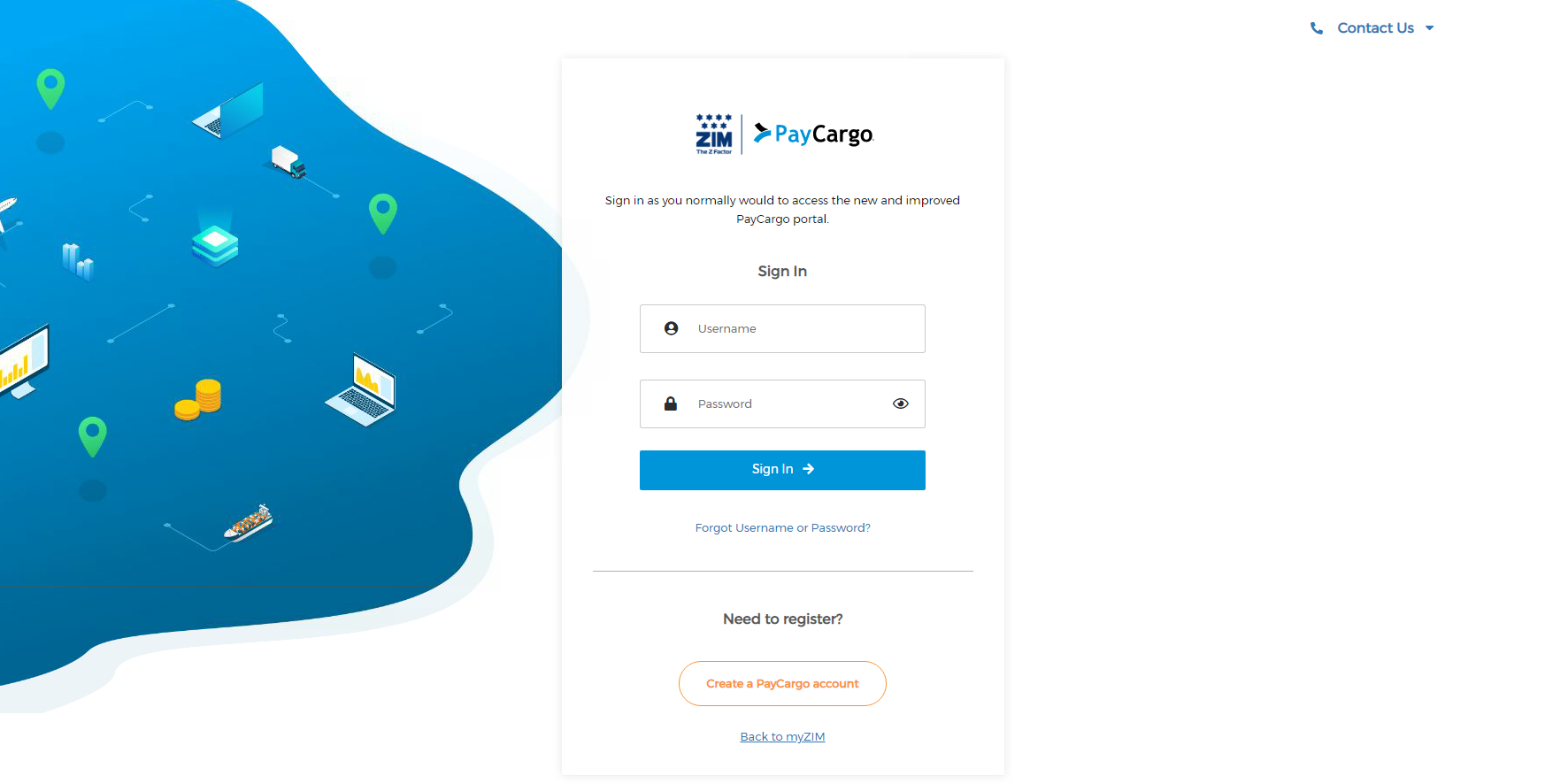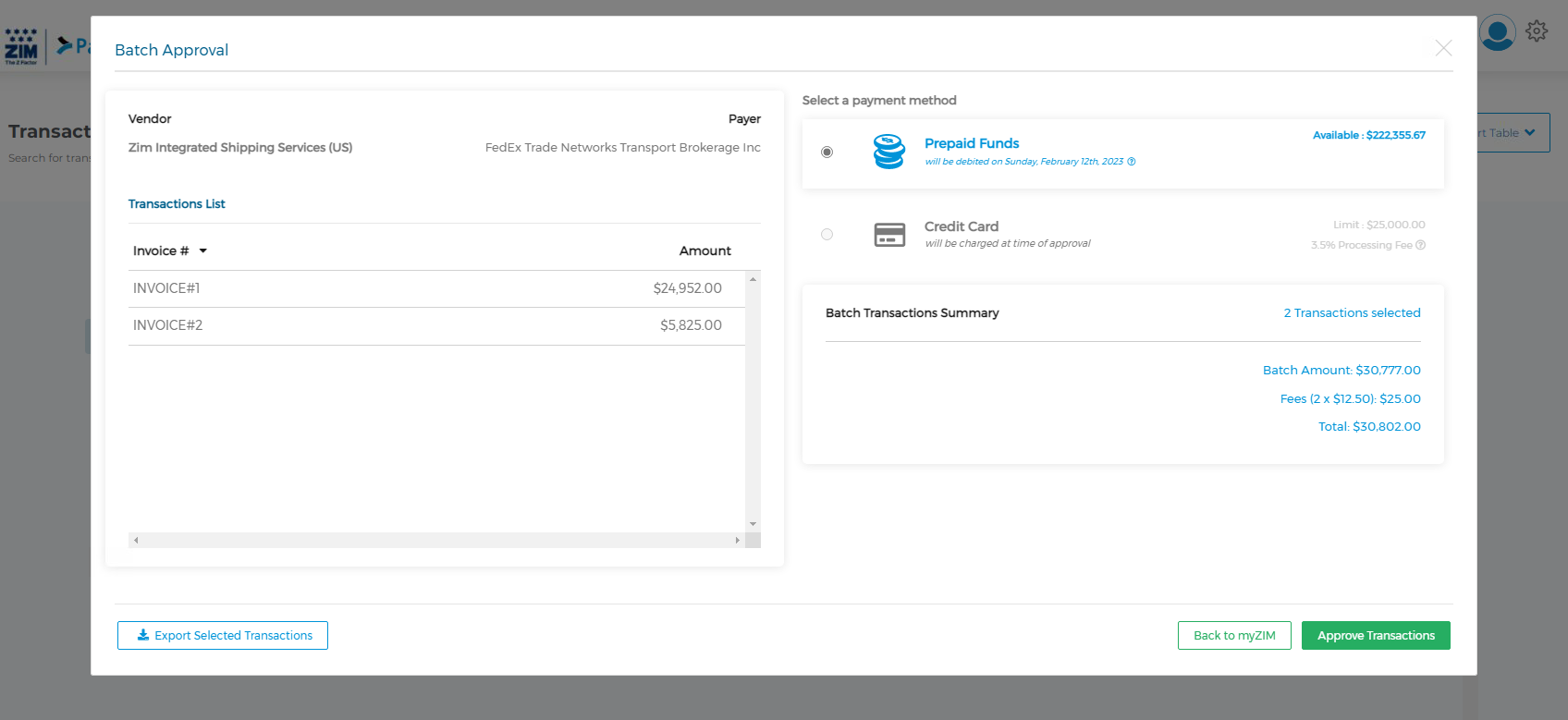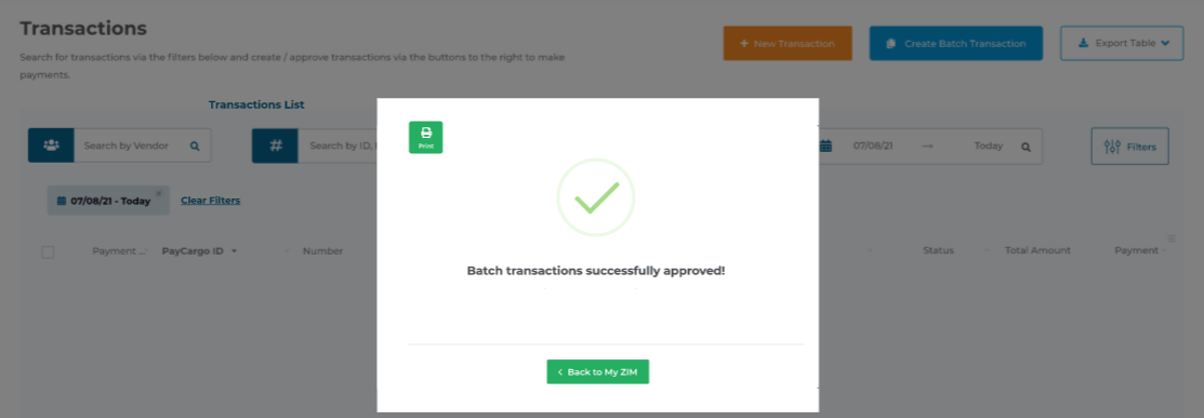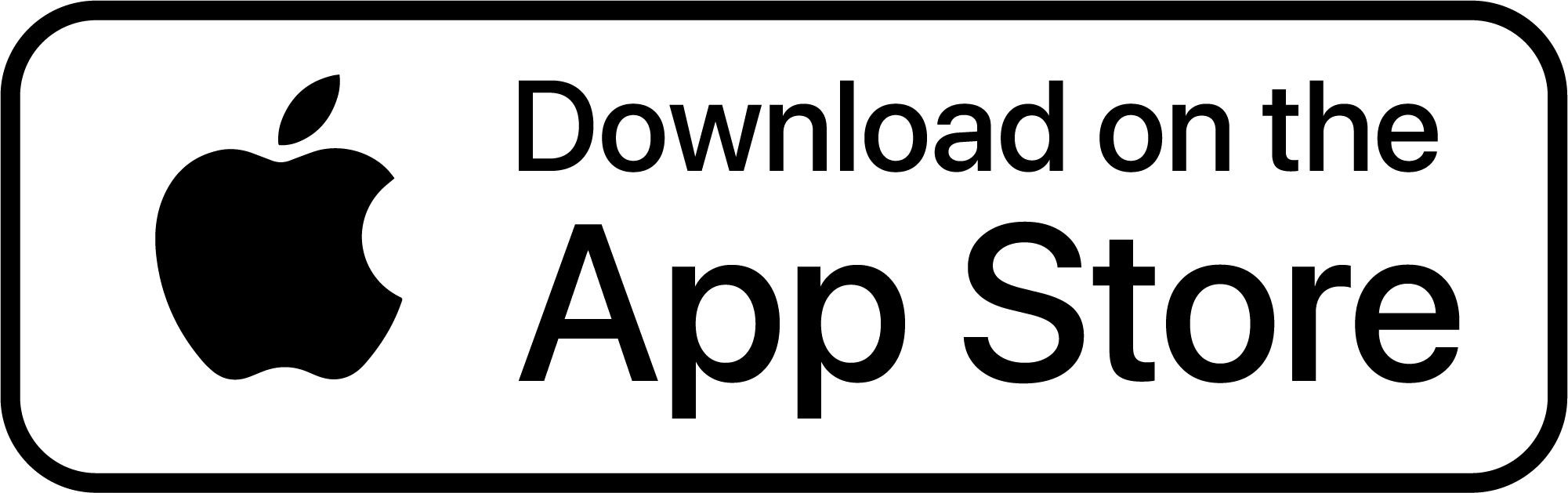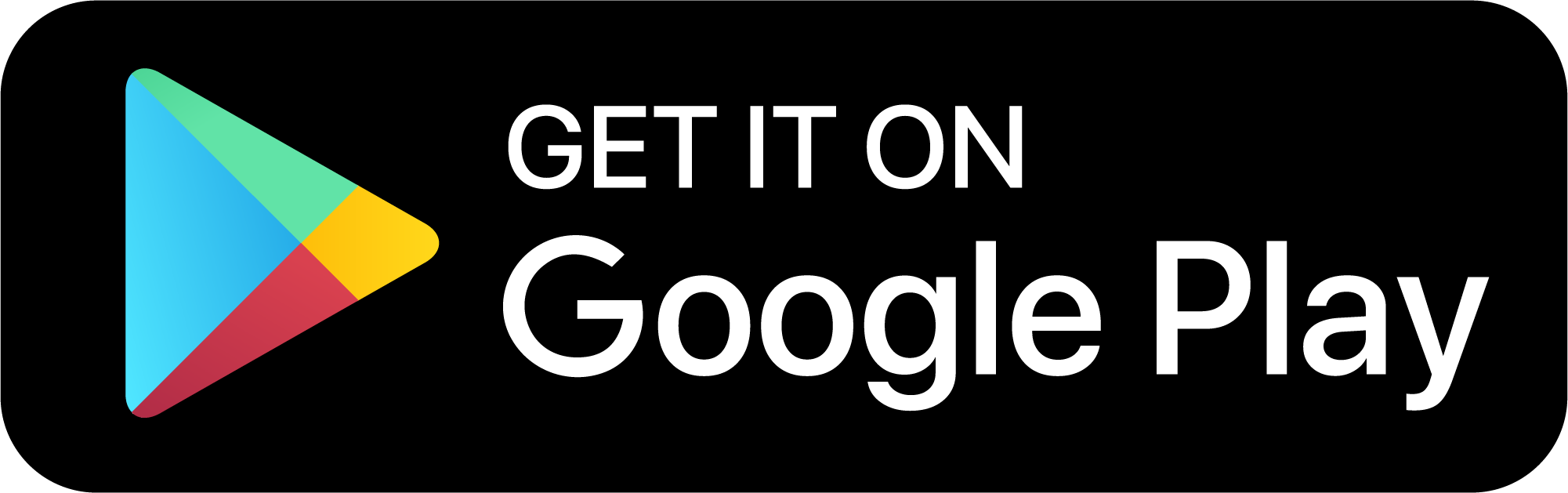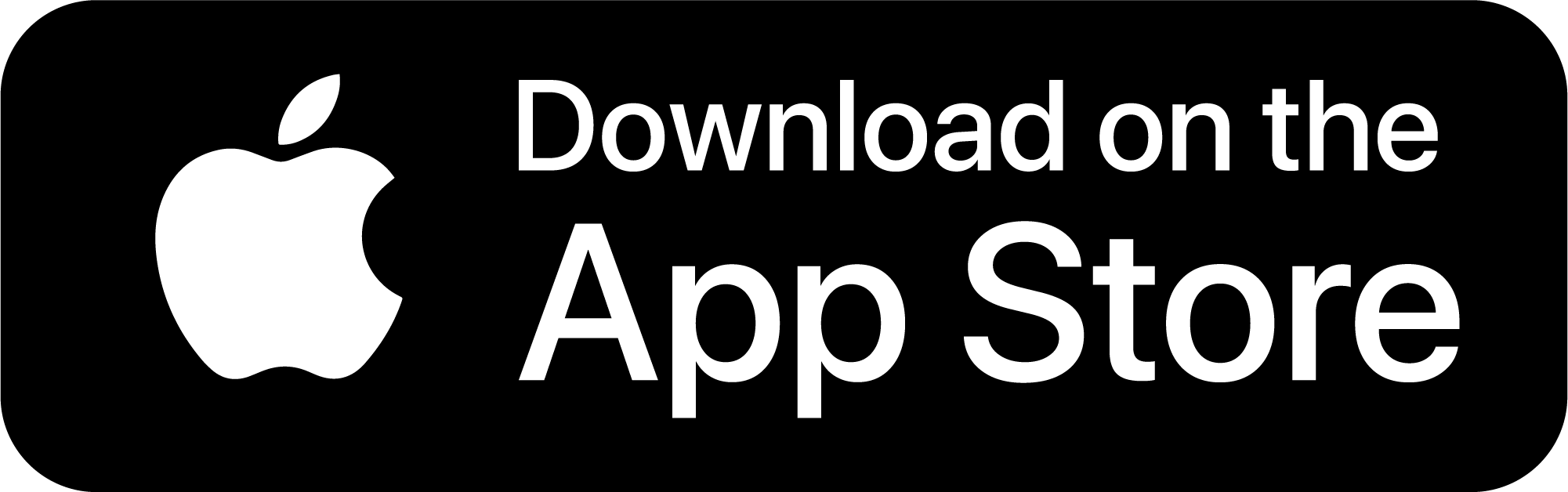Our phone system is back online. If you experience any issues, please email us at [email protected] and let us know if you had trouble reaching us earlier. Thank you for your patience.
You can now pay CSX Rail (Storage Payments Only) with your PayCargo Payer Account: Log In To Pay